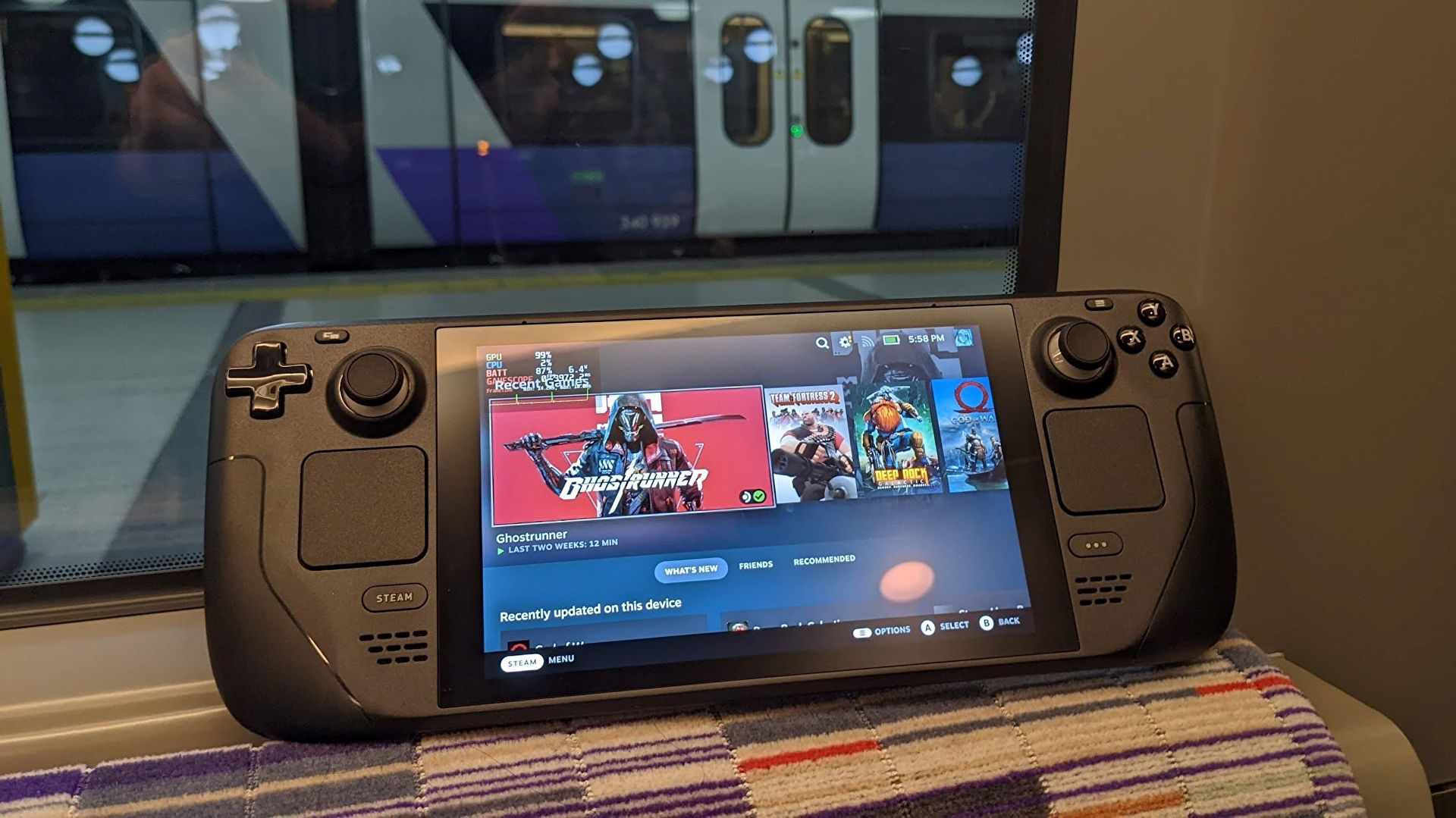Playing Switch games on Steam Deck isn’t as easy as setting up other disc-based systems. With the Switch, you’ll need to dump your key files, firmware, and games yourself through a modded Switch. In this guide, I’ll provide you with an outline of the setup process and the necessary steps to play Switch games on Steam Deck.
Before We Start
Playing Switch games on Steam Deck requires a modded Nintendo Switch. However, due to concerns about piracy and legal implications, we cannot provide specific instructions on modding or obtaining the required files. We recommend following official guides and considering the legal aspects before proceeding. We will provide guidance for the remaining setup process.
Checklist of Requirements
Before starting the setup, make sure you have the following:
- A modded Nintendo Switch.
- An SD card to transfer data and games.
- A method to transfer files to Steam Deck, such as a USB stick, dock, or Windows PC.
- A Steam Deck with EmuDeck installed.
Step 1: Boot into Desktop Mode
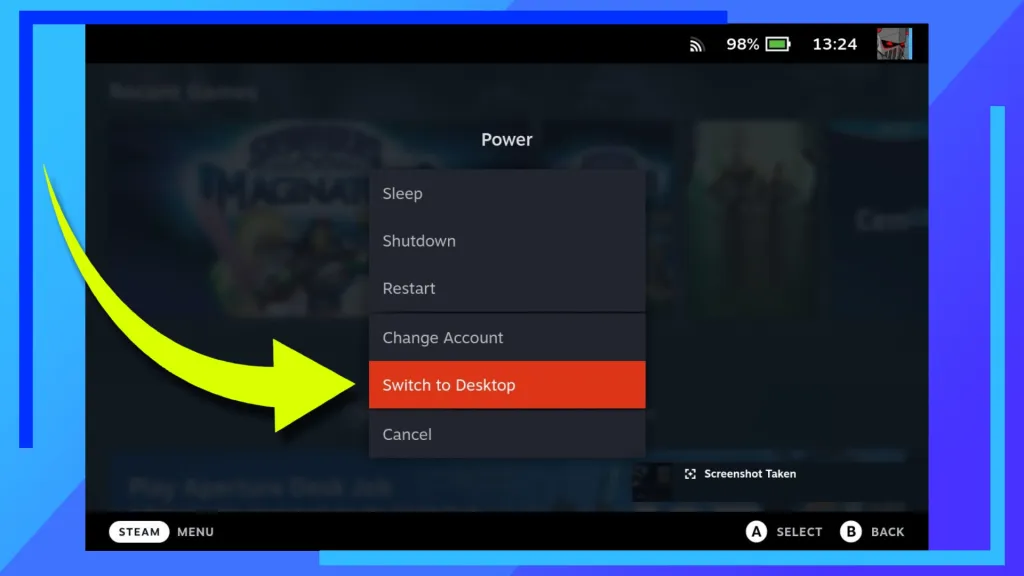
To begin, boot your Steam Deck into Desktop Mode. Once the Steam Deck has loaded, hold down the Power Button until the menu appears. Click on “Switch to Desktop,” and the Steam Deck will reboot into the desktop environment.
Step 2: Install EmuDeck
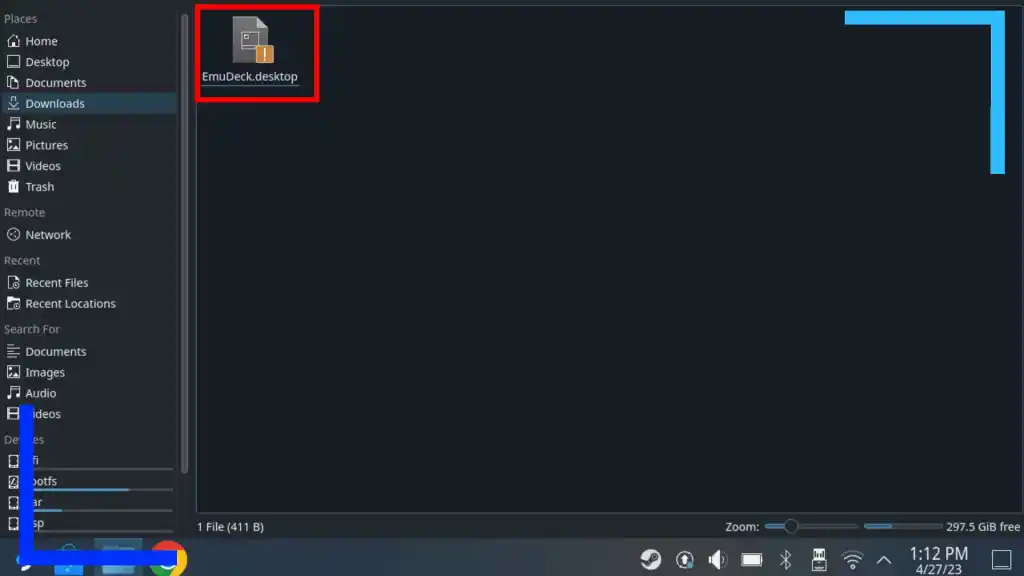
To install EmuDeck on your Steam Deck, you will need either the Firefox or Chrome Internet browser. You can download these browsers from the Discover Store. Once installed, open the browser and navigate to the EmuDeck website. Download the EmuDeck installer file from the website.
Using the Dolphin File Explorer on Steam Deck, locate the downloaded file in your downloads folder. Execute the file, and follow the on-screen instructions to install EmuDeck and the Switch emulators (Yuzu and Ryujinx) onto your Steam Deck.
Note: During the installation process, you may be asked if you want to transfer your ROMs via a USB stick. If you have your Switch games on a USB stick or a connected dock, you can transfer them at this point.
Step 3: Obtain the Title Keys, Prod Keys, and Firmware
Obtaining the necessary files for playing Switch games on Steam Deck is a critical step. However, due to legal restrictions and concerns, we recommend following official guides, like the Yuzu guide, to obtain these files from your modded Nintendo Switch.
Ensure that you are aware of your local laws and regulations regarding modding and file usage. It’s essential to respect intellectual property rights and avoid any illegal activities.
Modding your Switch may result in a console ban, so exercise caution. Follow the modding guides carefully and refrain from using pirated games or playing online with active mods to minimize the risk of being banned.
Once you have obtained the required files, proceed to the next step.
Step 4: Installing Title Keys, Prod Keys, and Firmware – Ryujinx
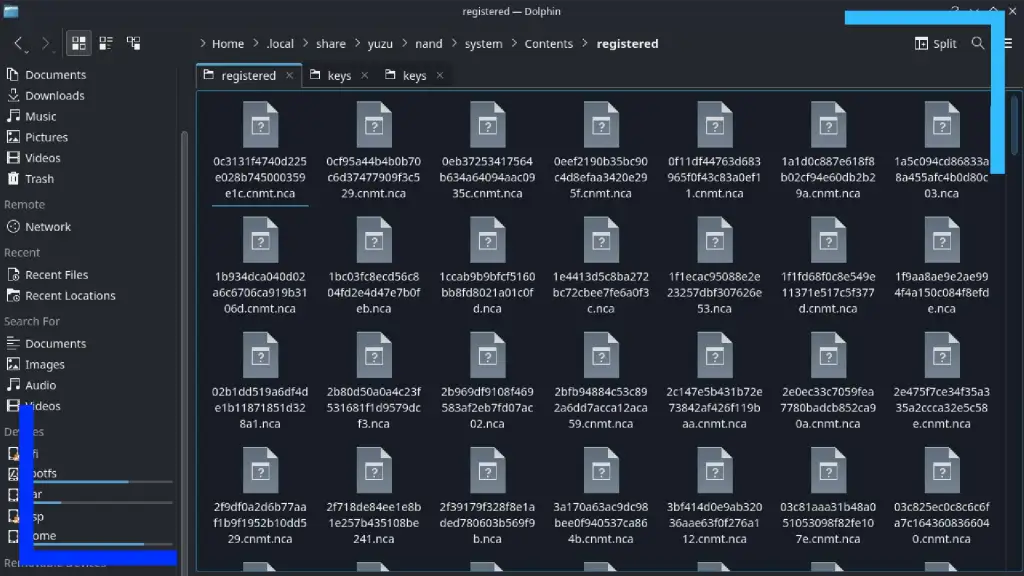
To install the Title Keys, Prod Keys, and firmware on Ryujinx, transfer the files to your Steam Deck. You can use Warpinator, a wireless file transfer tool, to simplify the process. Copy the key files to the Switch’s microSD card, insert the card into a Windows PC, and use Warpinator on both the PC and Steam Deck to transfer the files wirelessly.
Once the files are transferred, access the Ryujinx keys folder through the Dolphin file explorer. You can find the keys folder in the following paths: Primary > Emulation > bios > Ryujinx > keys or Home > .config > Ryujinx > system. Copy the key files to the Ryujinx system folder.
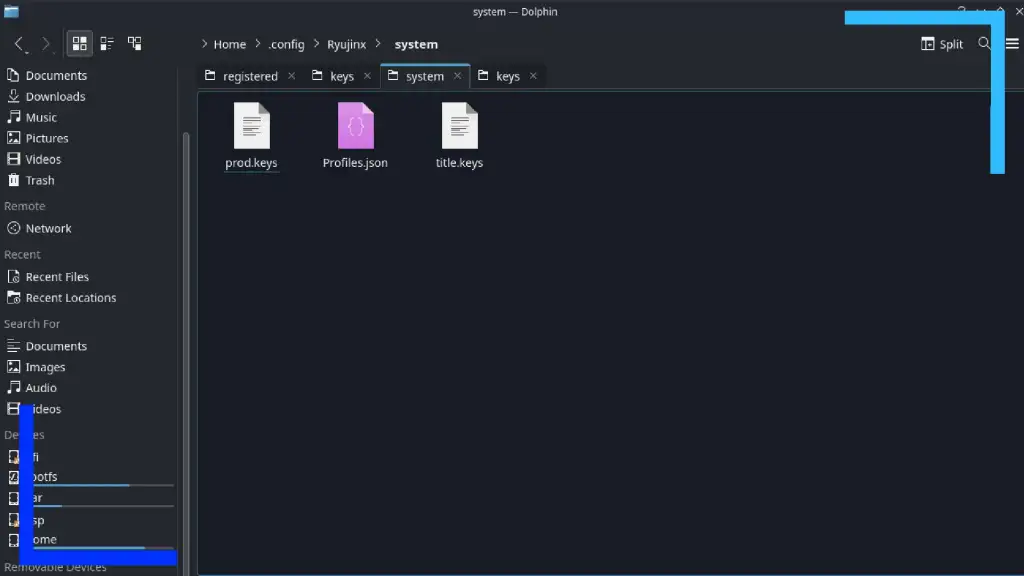
Install the Switch firmware in Ryujinx by following the provided guide. Launch Ryujinx, go to Tools, select Install Firmware, and choose the appropriate option based on how your firmware file is stored. Install the firmware, and Ryujinx will set up the necessary configurations.
Step 5: Installing Title Keys, Prod Keys, and Firmware – Yuzu
For Yuzu setup, follow a similar process as Ryujinx. Copy the key files to the Yuzu keys folder, which can be located at Home > .local > share > yuzu > keys or Primary > Emulation > bios > yuzu > keys. Ensure that all the key files are correctly placed in the folder.
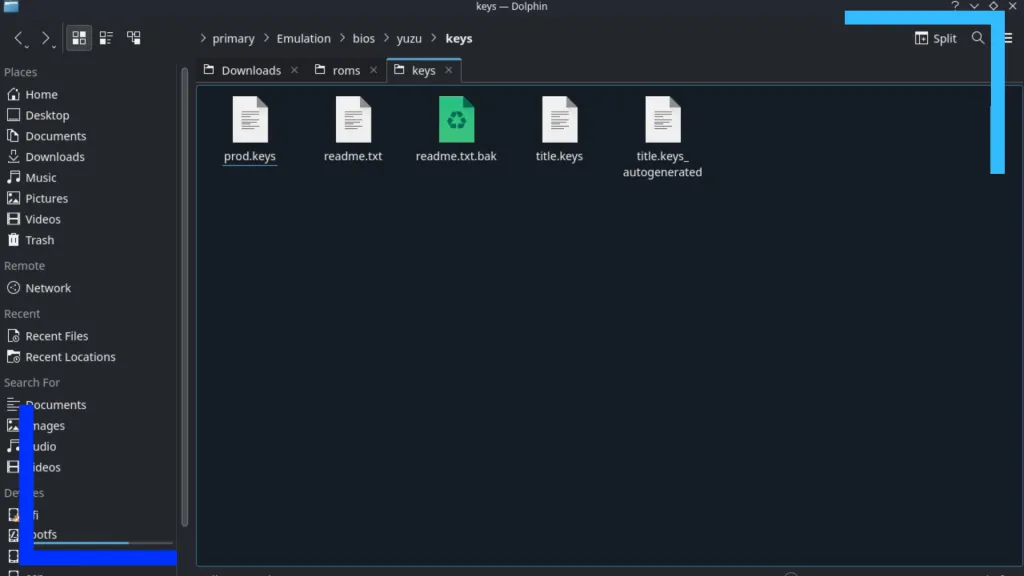
Transfer the Switch firmware to the Steam Deck using Warpinator or another file transfer method. Extract the firmware if it is compressed or zipped. Copy all the NCA files from the firmware folder and paste them into the appropriate location for Yuzu: Home > .local > share > yuzu > system > Contents > registered.
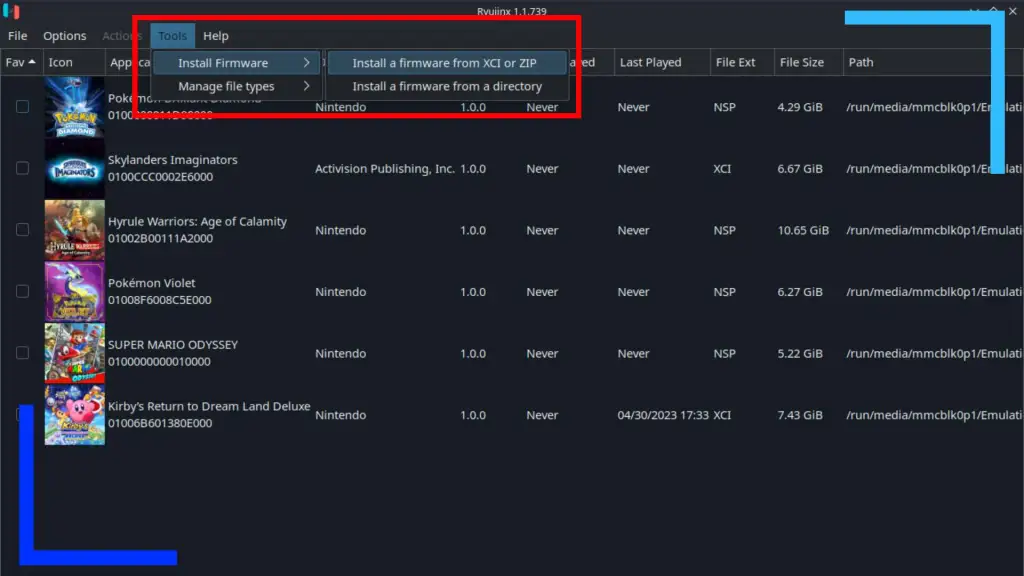
With the keys and firmware set up, Yuzu is ready to run Switch games on Steam Deck.
Step 6: Transferring Switch ROMs
To play Switch games on Steam Deck, you need to transfer your ROMs to the device. The Switch ROMs folder can be found at Primary > Emulation > roms > switch on Steam Deck. You can use EmuDeck or Warpinator to transfer the ROMs from your USB stick or another connected device to the Steam Deck.
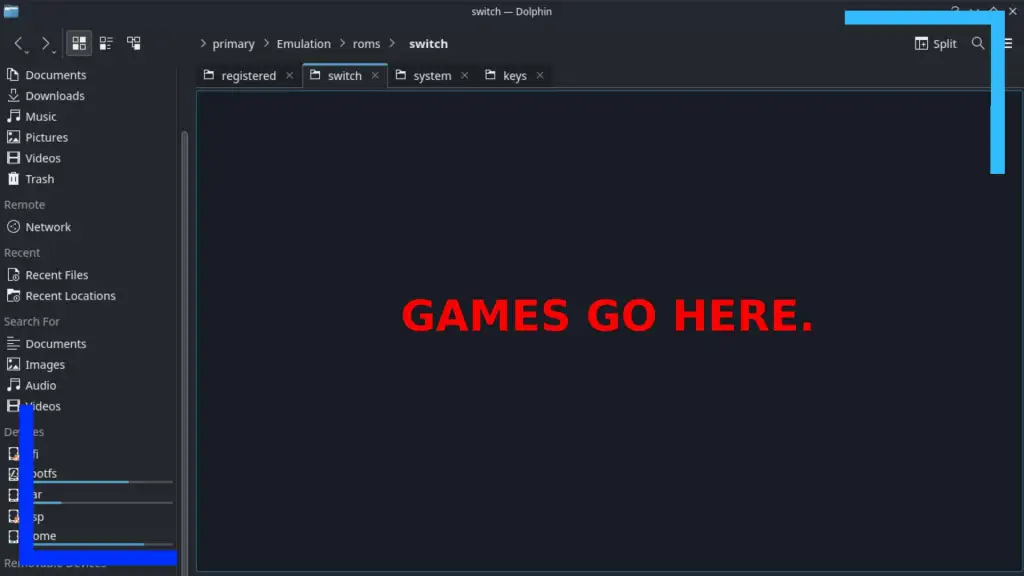
Ensure that you have legally obtained the ROMs you wish to play. Transfer the ROMs to the Switch ROMs folder, and they will be automatically detected and accessible in both Yuzu and Ryujinx.
Nintendo Switch Performance on Steam Deck
The performance of Switch games on Steam Deck varies depending on the specific game and the capabilities of the emulators (Yuzu and Ryujinx). Emulation for the Nintendo Switch is still relatively new and may not be as optimized as other systems like the Wii U or PS2.
Before playing a game, it’s recommended to check the compatibility pages of Yuzu and Ryujinx to determine the performance and any potential issues with specific games. Compatibility can vary, with some games running flawlessly, others having minor problems, and some being unplayable.
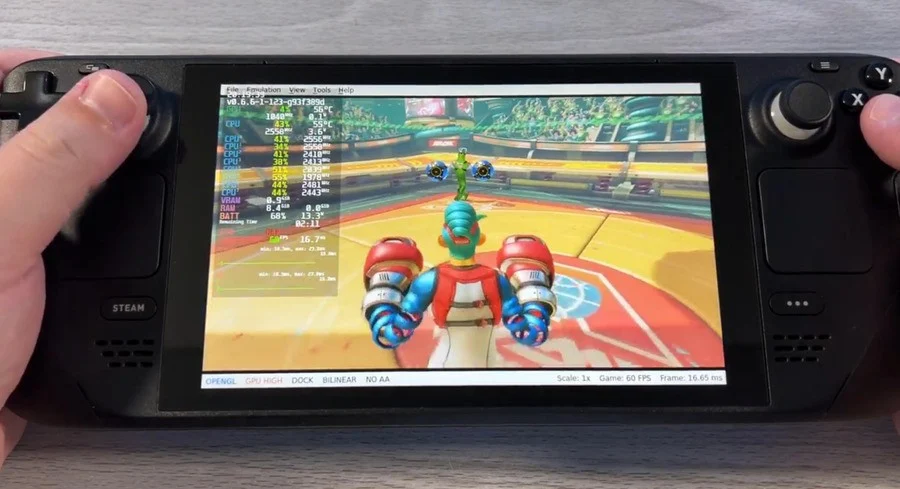
Based on personal testing, performance varies on a case-by-case basis. Smaller games like certain Pokémon titles run fine, while more demanding games may have performance limitations. For example, Mario Odyssey runs relatively well on the Steam Deck.
Overall, playing Switch games on Steam Deck offers an exciting opportunity to enjoy your favorite titles on a different platform. Follow the outlined steps and guidelines, and remember to respect the intellectual property rights and legal boundaries associated with modding and game emulation.
Conclusion
With the steps outlined in this guide, you should be able to set up and play Switch games on your Steam Deck. Remember to follow legal guidelines, respect intellectual property rights, and ensure that you own the games you are playing.
Emulation on the Steam Deck offers a new level of flexibility and versatility, allowing you to explore a wide range of gaming experiences. Enjoy the freedom of playing Switch games on a powerful handheld device like the Steam Deck!
FAQs (Frequently Asked Questions)
- Can I play all Switch games on Steam Deck?
- The compatibility of Switch games on Steam Deck varies. Some games run well, while others may have performance issues or be unplayable. Check the compatibility pages of Yuzu and Ryujinx for specific game information.
- Is modding a Switch legal?
- Modding a Switch can have legal implications. Ensure that you understand your local laws and regulations regarding modding and piracy. Follow official guides and avoid engaging in activities that may infringe upon intellectual property rights.
- Can I transfer Switch games from a USB stick to Steam Deck?
- Yes, you can transfer Switch games from a USB stick to Steam Deck. Use EmuDeck, Warpinator, or other file transfer methods to copy the games to the Switch ROMs folder on Steam Deck.
- Will playing Switch games on Steam Deck result in a console ban?
- There is a risk of console bans when modding a Switch. Follow modding guides carefully, avoid using pirated games, and refrain from playing online with active mods to minimize the chances of being banned.
- How does Steam Deck performance compare to the Nintendo Switch?
- The Steam Deck offers more powerful hardware than the Nintendo Switch, which can lead to improved performance in some cases. However, individual game optimization and emulation capabilities can affect performance on a game-by-game basis.